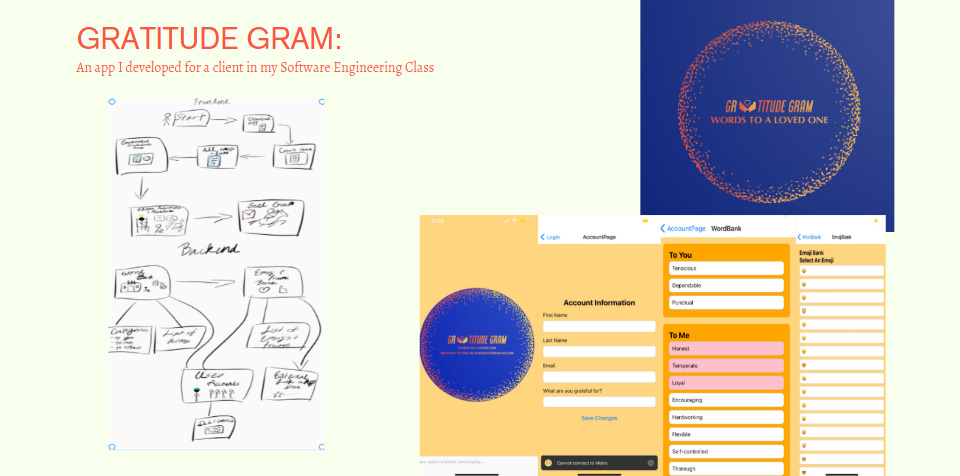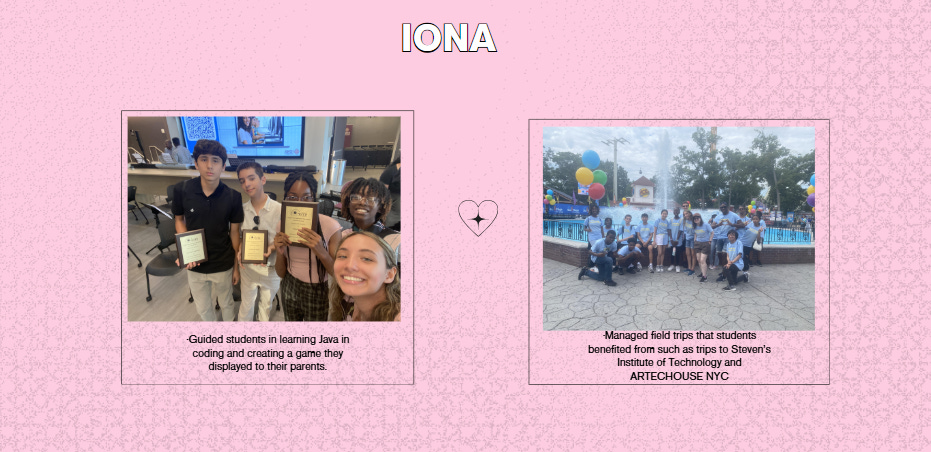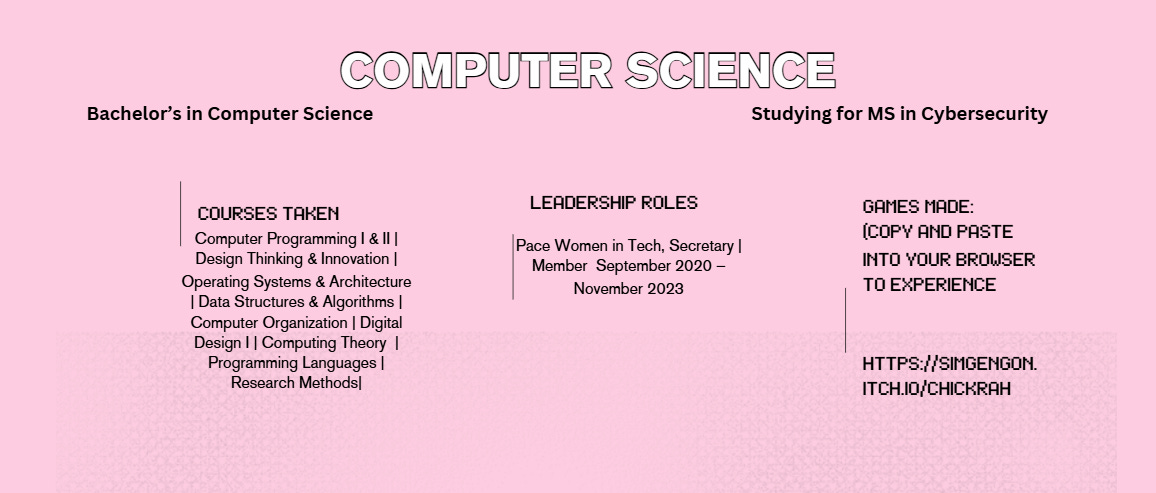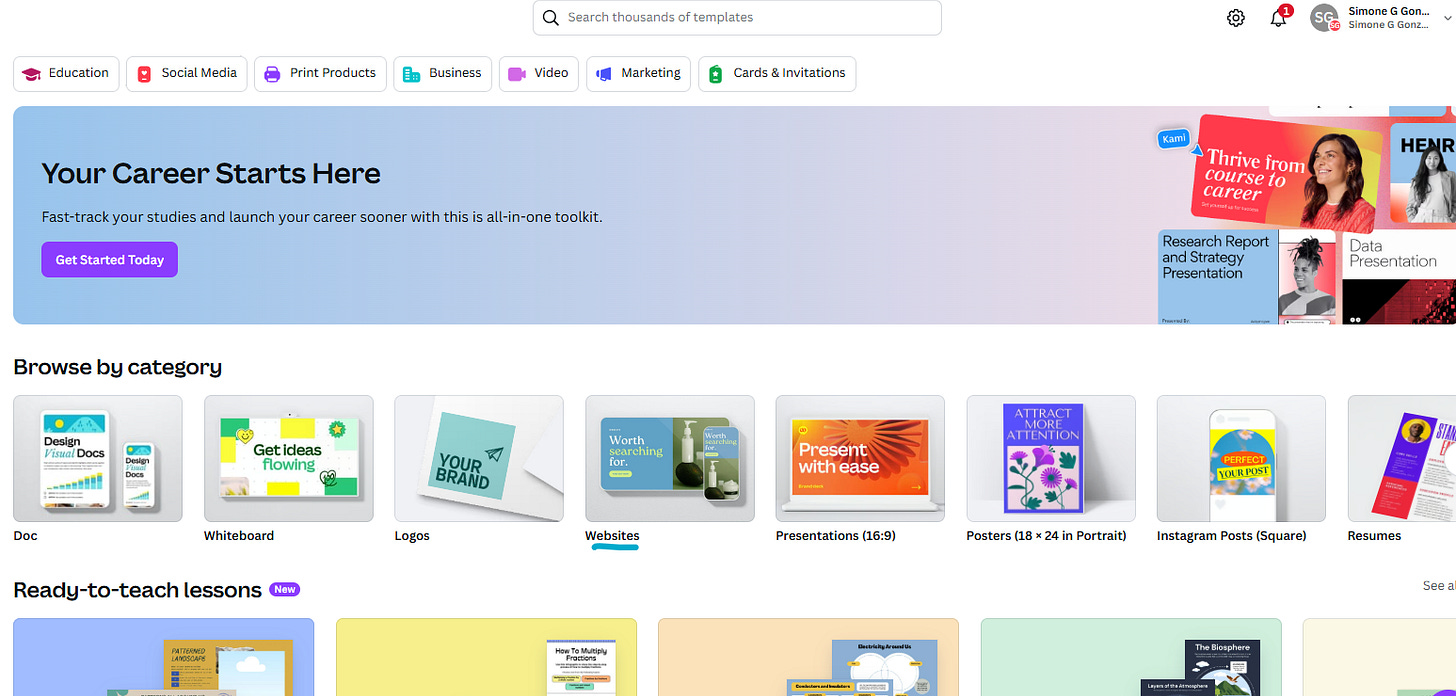How To Create Your Own Portfolio Using Canva
by Simone Gonzalez
Early on at Pace, I was told again and again how important it is to have a solid but creative portfolio of all my work. Any assignments, special projects or even passions of mine should be displayed in this portfolio so anyone interested in hiring me can easily access work I’ve done in the past.
The problem was this portfolio of mine also had to showcase some of my skills and creativity. I’m the kind of person who believes they aren’t creative even though I just might be (especially since I write so much I am definitely creative to some degree but to admit it to others…anyway).
As a Computer Science major, maybe I should have invested my time into making my own website for myself. That’s still something I want to do. It’s impressive. However, in terms of a quick and easy portfolio to complete but one that is still eye catching for others to see, I recommend Canva.
Canva is a website small businesses and large companies use for multiple purposes but mostly in terms of projects that have an aspect of design to them. The special thing about Canva is that even the skills you learn from it can strengthen your resume (digital design, content creation and marketing to name a few).
I had quite a few remote internships over these past few summers and it was necessary for me to use Canva in almost all of them. One summer when I worked for My Social Canvas (now rebranded as Boss Beauties), Canva was my primary and only design and marketing tool. As I will show you, Canva is user-friendly and is free with a wide range of features. You can pay to access even more design templates but for the most part, I was able to create my portfolio in an affordable manner.
If you want more examples on how companies use Canva, Canva is used for creating eye-catching social media posts, design content, and advertisements. The online templates make it easy to design professional-looking visuals but also trendy visuals for platforms such as Instagram, LinkedIn, and Facebook. Canva users also create presentations, reports, infographics, and newsletters all while making them visually engaging. So, if your job includes branding or event promotion, you can use Canva templates are used for flyers, invitations, and for corporate events, webinars, and conferences.
Furthermore, if you are in a team or group, teams often use Canva for quick mockups or prototypes when brainstorming or presenting ideas. Even if you have an extremely technical role, all jobs require your creativity at some point. Why not use it to showcase your own work?
My Canva Site:
Introduction/Title Page (include name and what you do in few words)
Page on the software and programming languages I know & introduces work of one project of mine: front end design from my Google Internship
Page with informational paragraph about me and displays more front end design work of mine from previous internships
A page dedicated to a Software Engineering Project of mine
A page with pictures and quick sentences about my summer teaching internship at Iona
Two pages dedicated to a Cybersecurity project of mine including screenshots and what I learned
About 3 pages dedicated to design work, marketing work and content creation work I completed during a remote internship
One brief page on my current cyber internship that details what I do there
A page dedicated to my article writing!
An informational page on the courses I’ve taken, leadership roles I’ve had in school and a game I made in one of my classes
A page detailing the current company I work for and what I do as an IT intern
Last page including two ways to contact me
How to Create Your Canva Portfolio:
I wanted to show you my Canva site before we get to work. Brainstorm quickly now if you can. The Canva portfolio you create does not have to include as many pages as mine does or any same designs. Canva offers a wide variety of design opportunities for you.
Once you’ve created an account in Canva (that should be simple it is as easy as creating an account on any website) you should find yourself on a page like this
Click “Websites”
These are only one page of designs that Canva offers but you can start here and choose any of these
Once you choose one, click “Customize this template”.
Use the tools given to you on the side to get customizing! As you can see, you can even draw on your site all while uploading images and adding text.
Once you are done making your own site/portfolio your own, you can preview it, publish it or share it with others. I personally have my Canva site attached to my LinkedIn profile!
There you go! I wanted this article to be brief so you can explore Canva’s options on your own but feel free to comment any questions!